How to Use AdsLibrary
AdsLibrary is an effective ad saving tool. You can save creatives ads from different platforms like fb ads libarary, tikTok creative center, IG with one click. This is a guide on how to get started with AdsLibrary to accelerate your creative work.
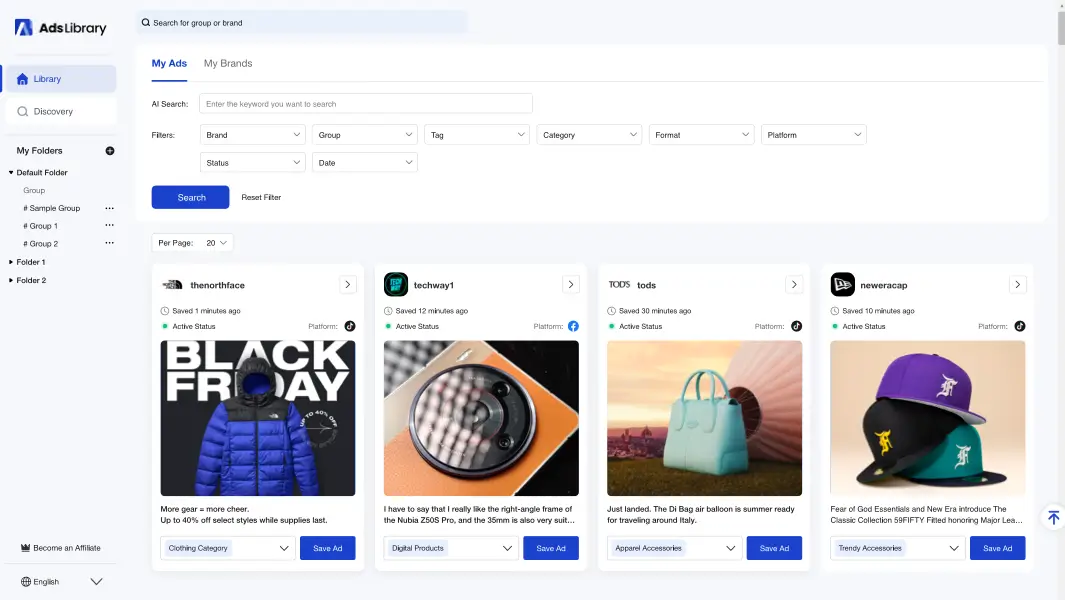
1. Install Chrome Extension
Create an Account
Before Installing extension, we suggest you to go to AdsLibrary registration page to create an account using your email and password. You can also login with your Gmail account. Don't worry, the registration is qucik and don't need to use your credit card.
Download Chrome Extension
Feel free to check the AdsLibrary Chrome Extension Link or click the button below to install AdsLibrary to your browser. After installing, you can login with your account and start saving ads.
Install Chrome ExtensionWe offer quick access entry of the ads' platforms on our exteension. You can save ads directly from multiple platforms:
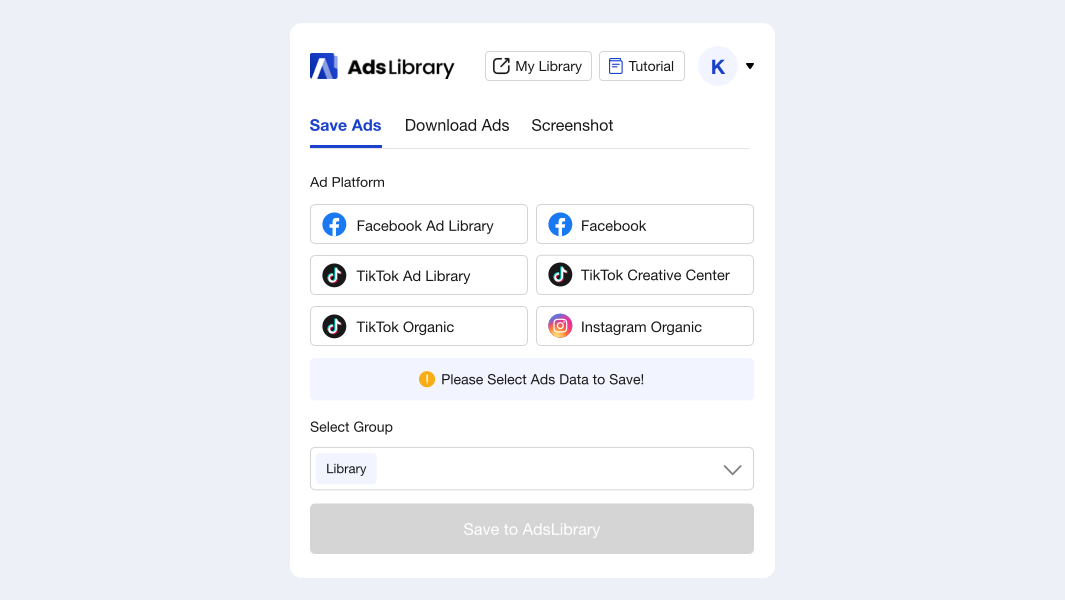
2. Save Ads from Fb/TikTok/IG
Make Ad Library as an example.
After intalling extension, open the Ad Library and search the brand you want to explore ads. On the ads list, you can see the extension are embedded in every single ads. Click "Save to AdsLibarary", the ad will be qucik save to your own library. It's simple, right?
Same steps to save ads from TikTok/IG.
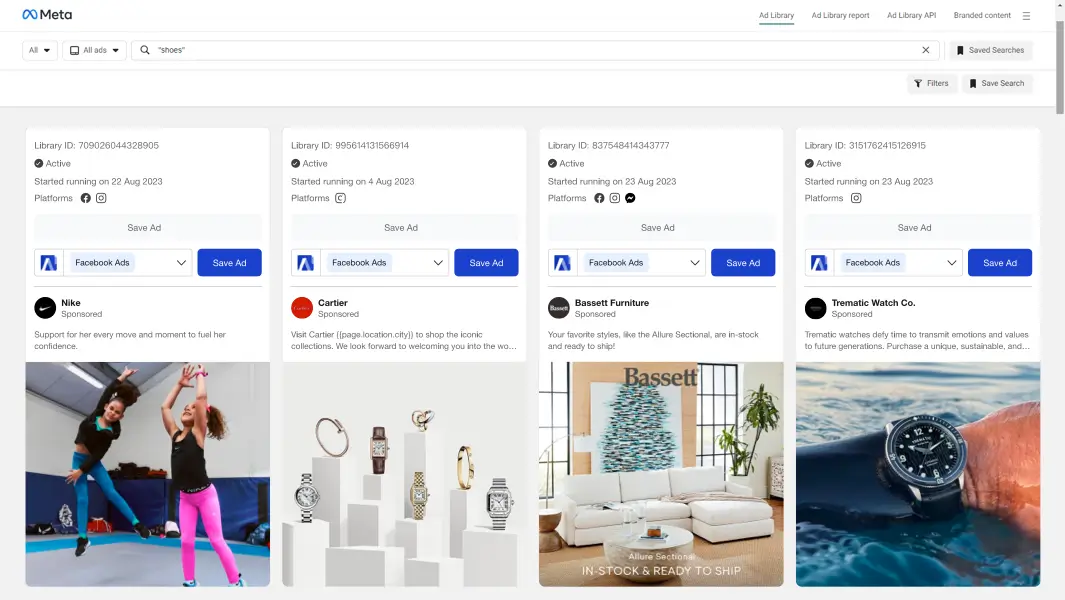
Save Ads in Bulk
On the TikTok search result Tops/Video Page and TikTok Creative Center, you can save videos in bulk, just select by checking the videos and then click "Save to AdsLibrary", all the selected videos will be saved to you library.
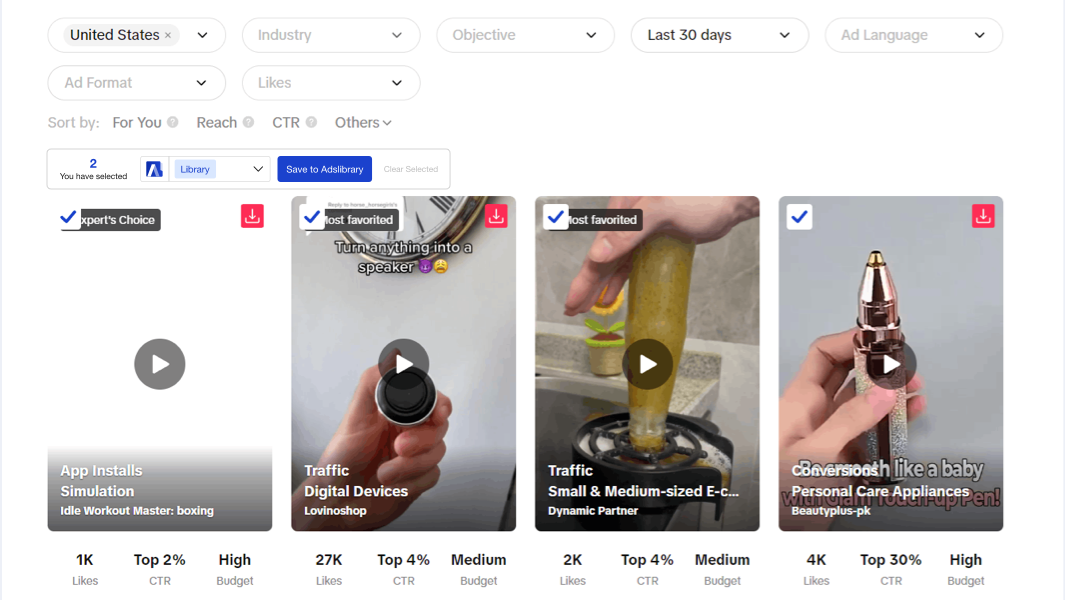
3. Quick Download Ads
Download Ads from Extension
On the extension interface, there is a option “Download Ads”, this funtion ensure you to download ads' data or media from TikTok. Same as saving ads, what you need to do is selecting the ads in bulk and then click "Download Ad Data" or "Download Video/Photo". Then the data or media will be downloaded to your computer rapidly. Ad data includes "Brand Name", "Ad contents", "likes","CTA Type","Display Format","Categories","Platforms", "Landing Page Link" etc.
Notes: The batch download feature is currently only supported on the TikTok search results “Tops/Video page” and the “TikTok Creative Center”.
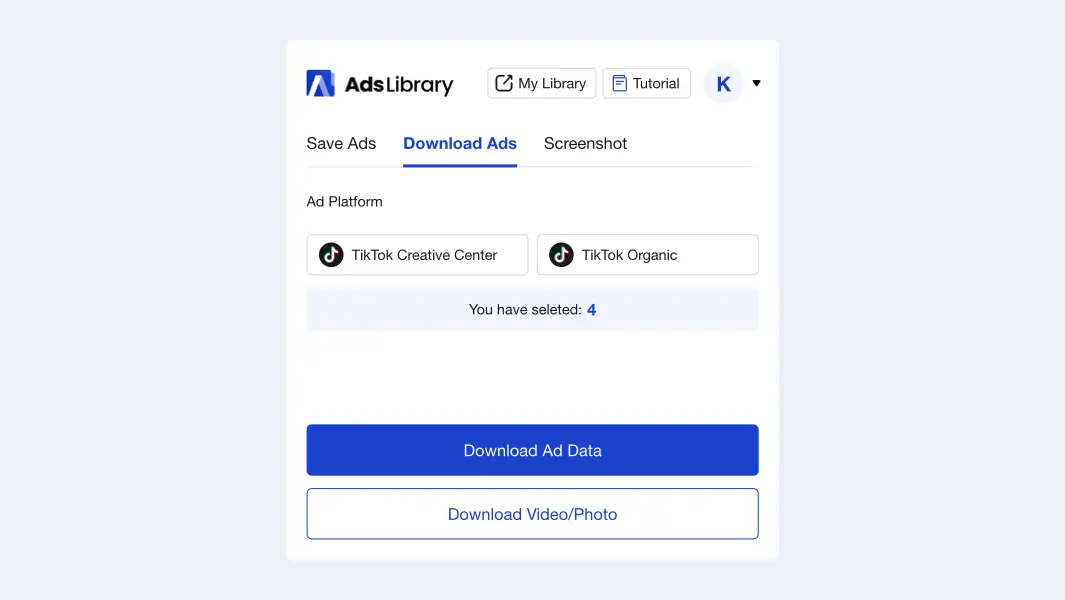
Download Ads from Ad Details
Once the ads are saved, you can check the details in your library. By click the ">" button on the ad card, all the details will be shown on the pop up window. Then you can click the "Download Ad Data" or "Download Video/Photo" button to save them to your computer. Due to the ads are saving in AdsLibrary permanently, you can download them anytime you want.
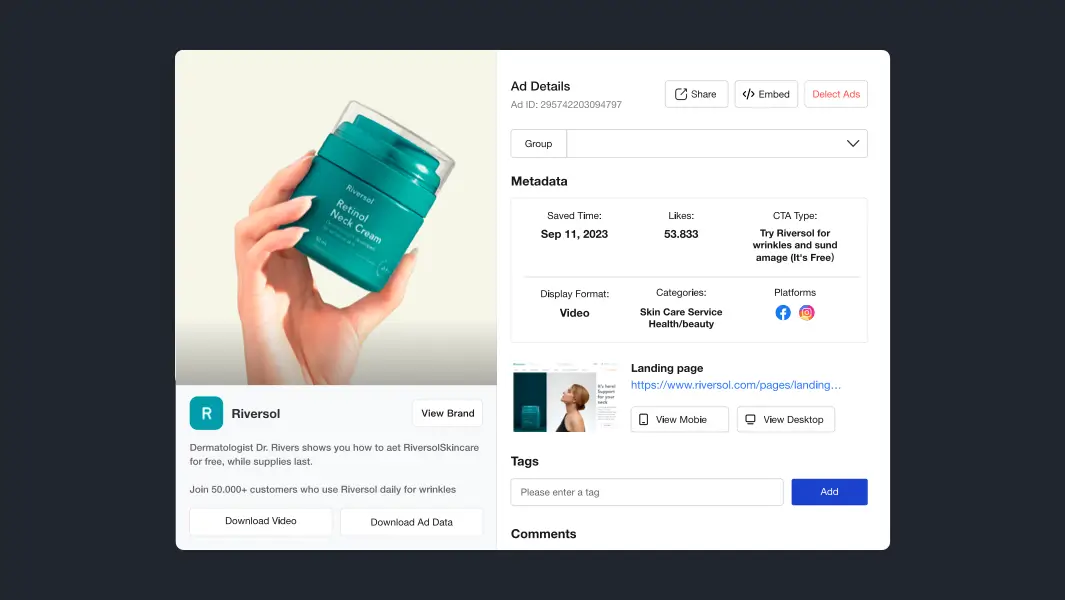
4. Screenshot Web Pages
AdsLibrary also offer a useful fuction for saving web pages. Just in a click, it will screenshot the whole current page and save to your library. It really helpful when you want to save some pages like landing pages, festival theme pages, advertising pages or other creative pages. You can well manage these screenshot without worring losting them.
Notes: To ensure that the page is well captured, please don't leave the current page or scroll hte page while screenshooting.
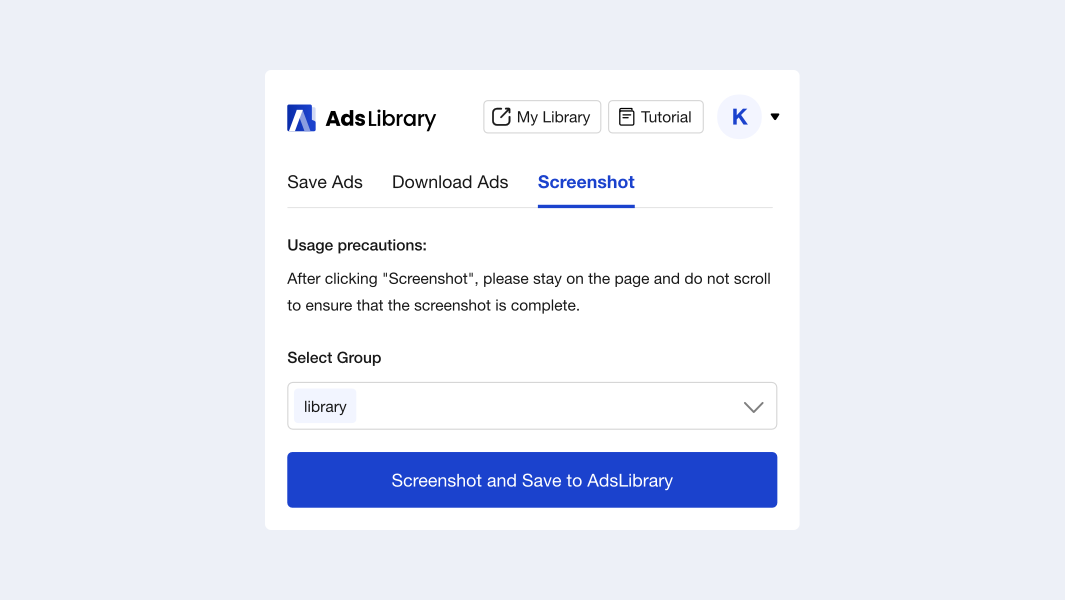
5. Explore More Creative Ads
AdsLibrary is not just a save tool, it is also a ads creative center. We capture newest and the highest quality ads from all the ads platform and update the ads everyday. You can search for different types of ads in"Discovery".
AdsLibrary can fulfill the needs of all advertising practitioners. If you are an advertising marketer, advertising creative or advertising planner, don't miss this creative tool.
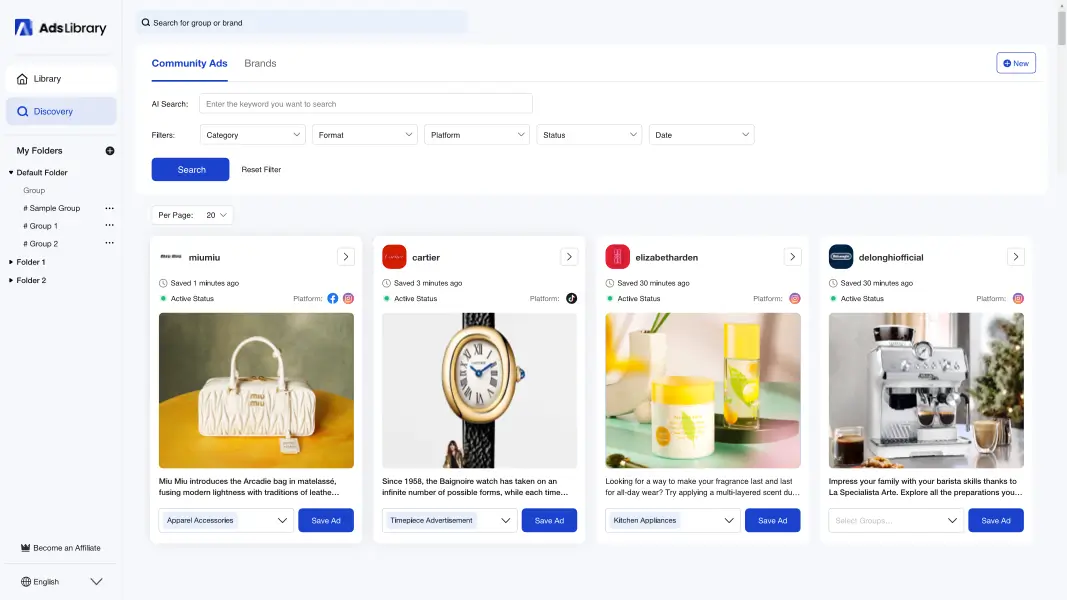
6. Manage Your Ads Creatives
Folder & Group
download_enterEmail
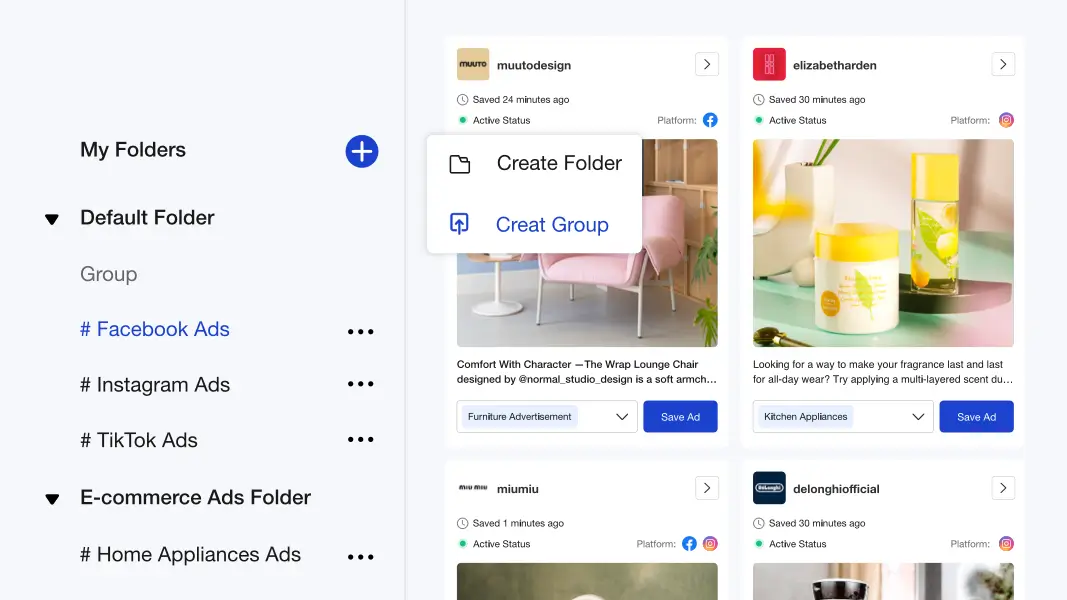
Tags
By adding tags, you can easily categorize your existing ads to ensure that you can find them quickly later. With tags, you'll be able to pinpoint the ads you're looking for more precisely.
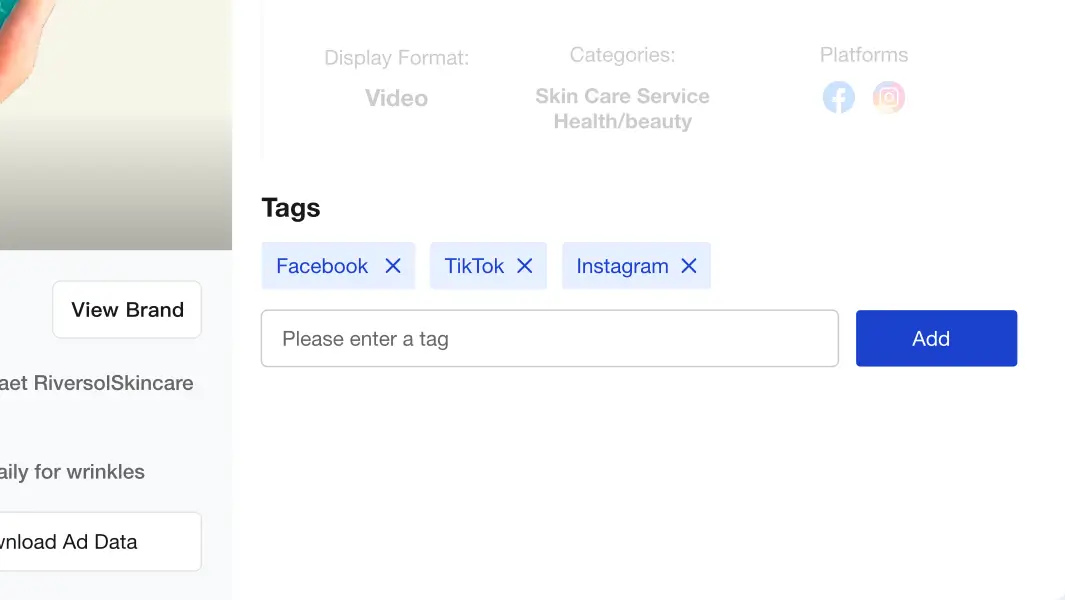
Ad Filters
You can use the filters to find the ads you want more accurately. The filter contains the following options:
- Brand
- Group
- Tag
- Category
- Format
- Platform
- Status
- Date
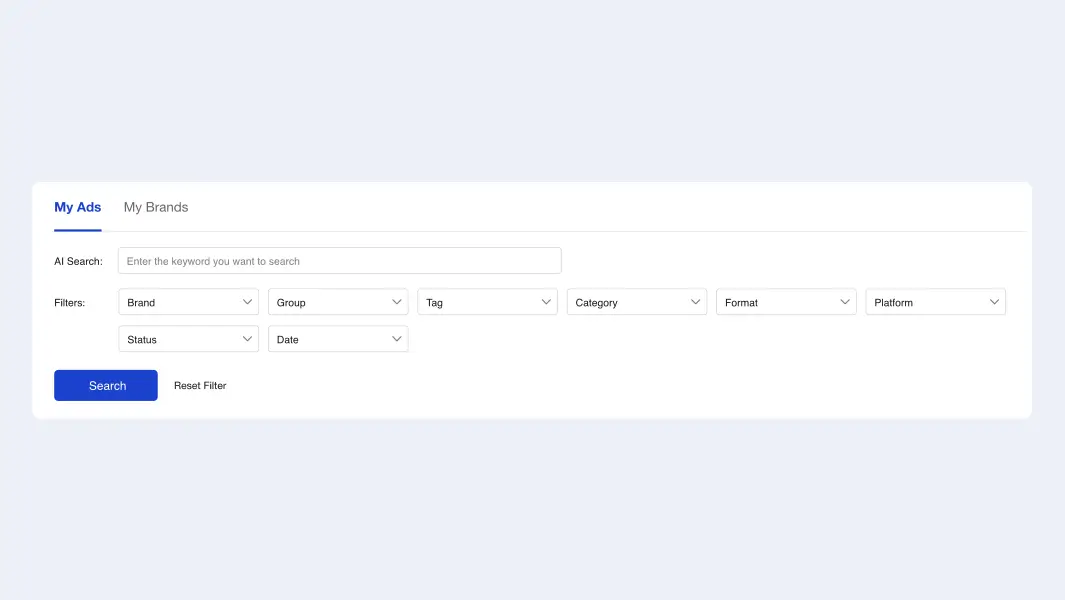
7. Share with Team or Clients
Share A Sigle Ads
Click the "Share" button on the ad card to copy the ad link and you can share the ad with your team or clients.
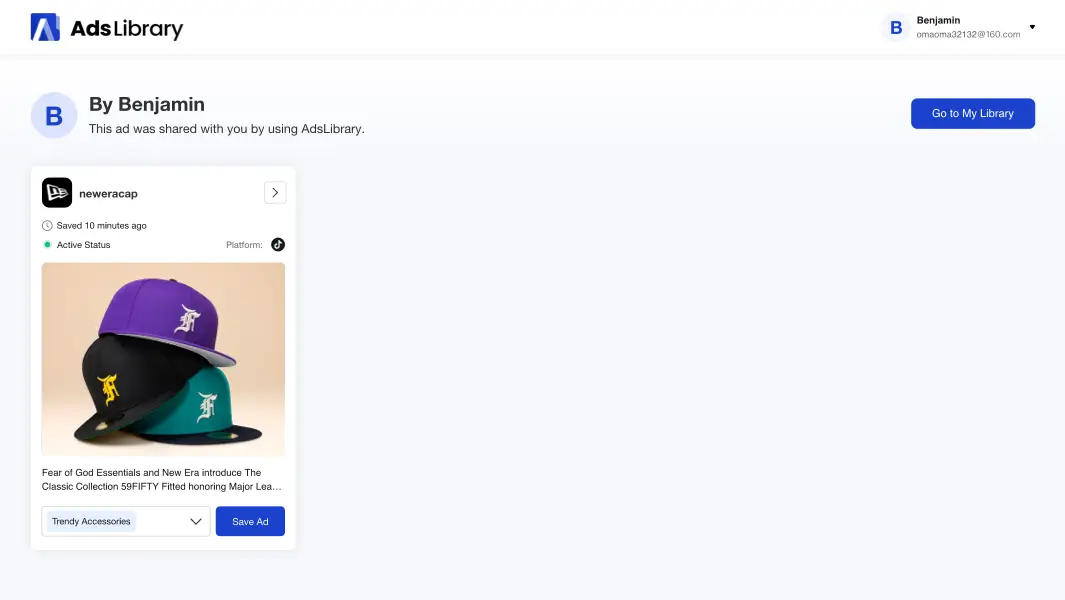
Share A Whole Group
Select the ad group you want to share, click the "Share" button in the top right corner and the shared link will be copied to the clipboard. You can simply send the link to your team members or clients and they will be able to see the entire ad group. This is great for team communication.
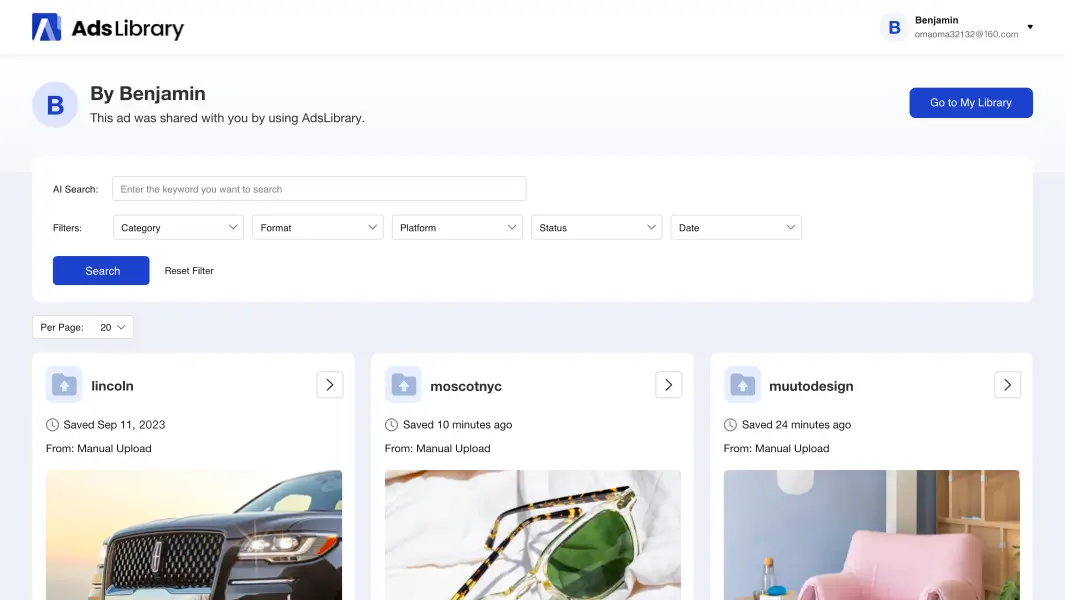
Go ahead, explore and experience the amazing AdsLibrary!
Install Chrome Extension